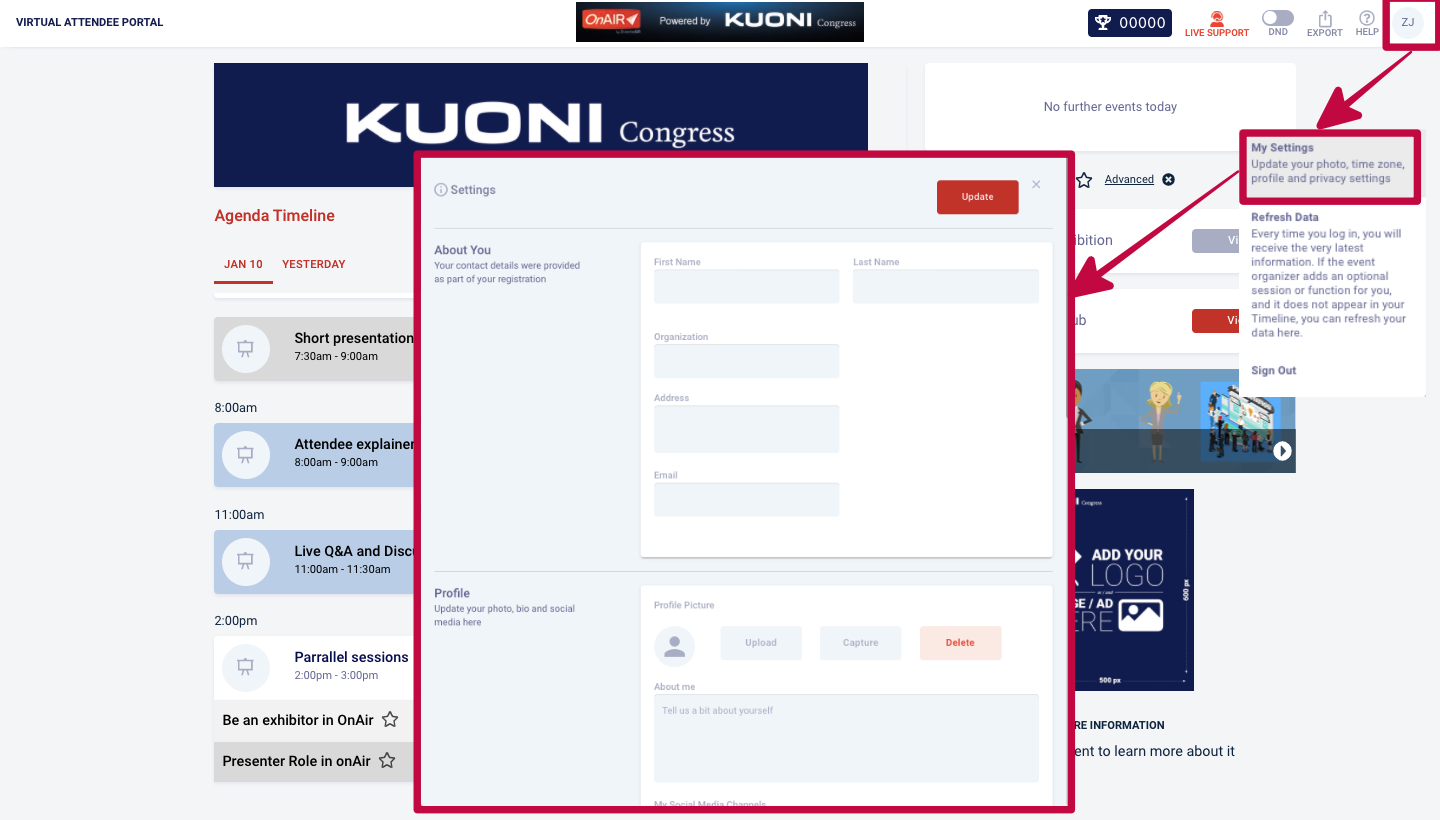How to log in to the OnAir platform
- Go to the OnAir platform. You can easily access the OnAir platform here or via the link received by email.
- You should have received your virtual conference login credentials and instructions by email.
- Then click on “Sign In” button.
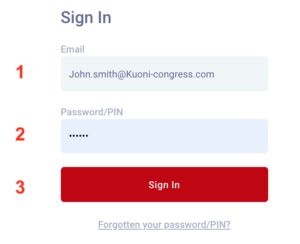
You can also watch a video on “How to Log in” here.
If you cannot sign in, please contact us through the live chat. If you forgot your credentials, please click on “Forgotten your password/PIN”.
Check your settings
Before starting, you will have to quickly check your settings:
- Mic. Access: you need to grant the access
- Mic. Selection: confirm the equipment settled on your computer
- Camera access: you need to grant the access
- Camera selection: confirm the equipment settled on your computer
- Once settings are correct, all icons will become green
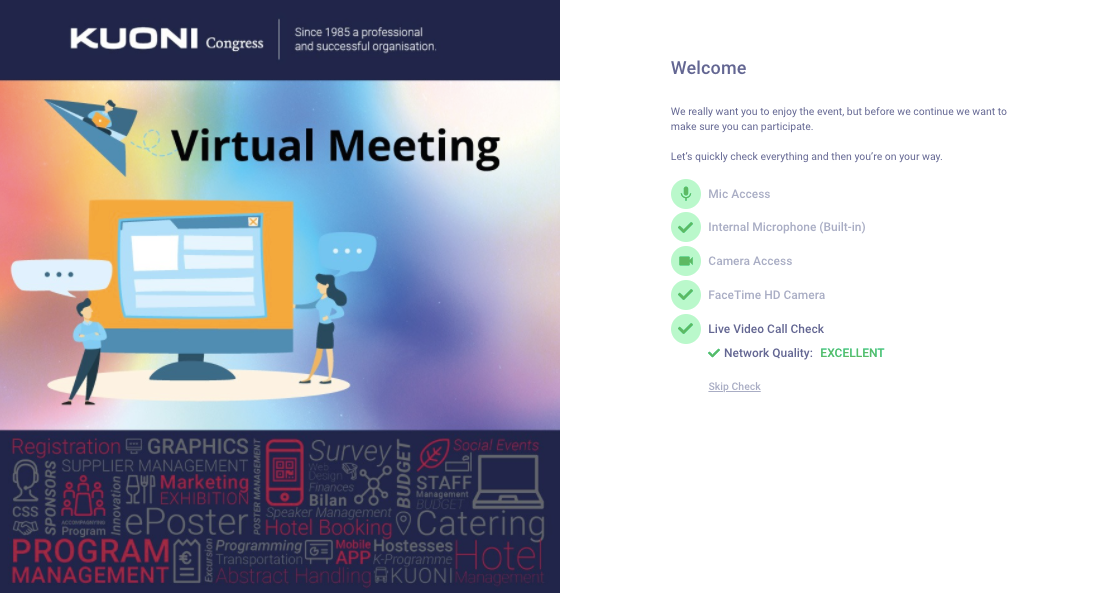
Pro tips: make sure to disable the pop-up blockers and allow pop browser otherwise it could create some issues.
Update your profile
On the OnAir platform, you will have the opportunity to update your profile. To do so, click on the “Profile Icon” and select “My Settings”.
- About you - first name, last name, organization and email (this cannot be corrected without the support of our registration team, please contact [email protected] if you need to adjust any of those details).
- Profile – upload or capture your photo, tell us a bit about yourself, your social media, etc.
- Time zone – please let us know what time zone you are in and we will adjust your timeline.
- Password – update your password here.
- Privacy – how do you want to appear to other attendees.
- Meeting Hub – when you connect with other attendees your contact details will be shared. You can decide what information you want to share.
- Media Settings – you can check that your media settings are correct and update them if needed.
Once you have filled in the details, click on “Update”.